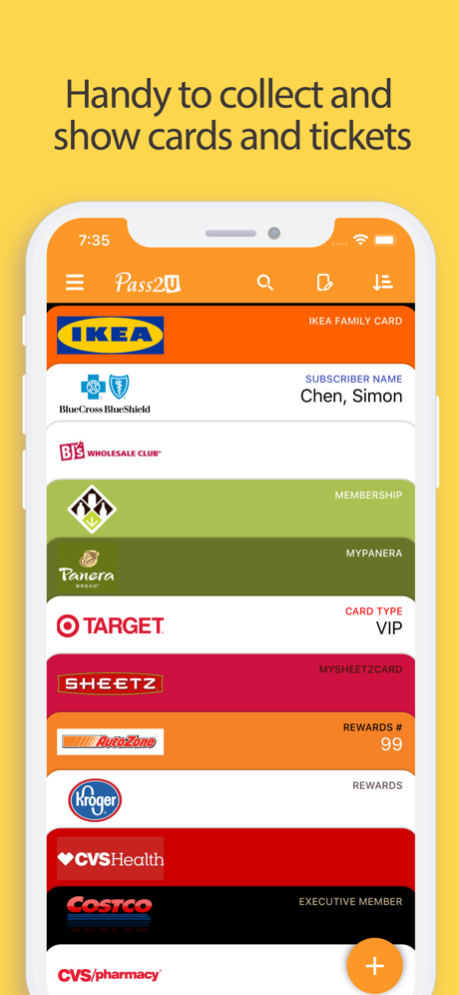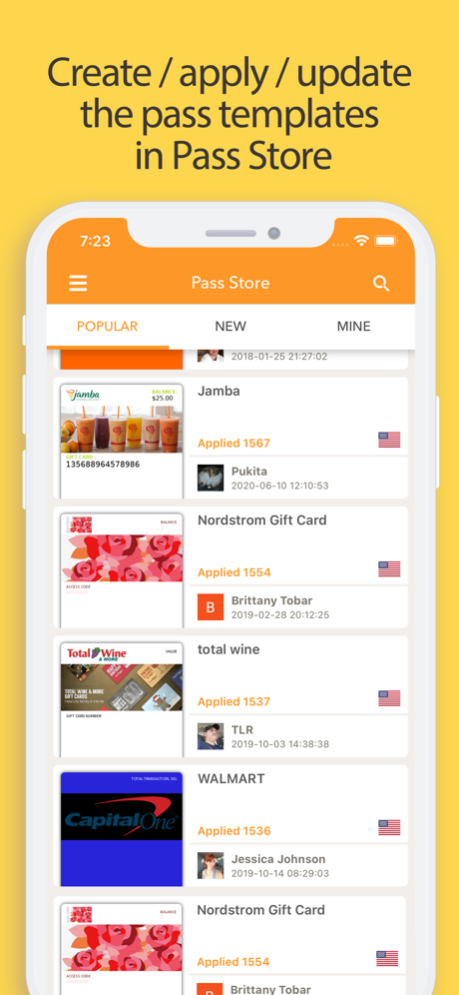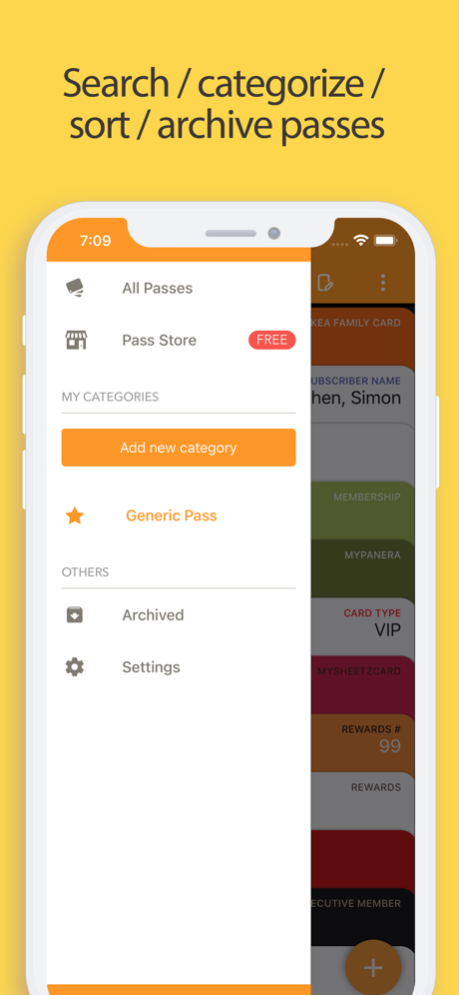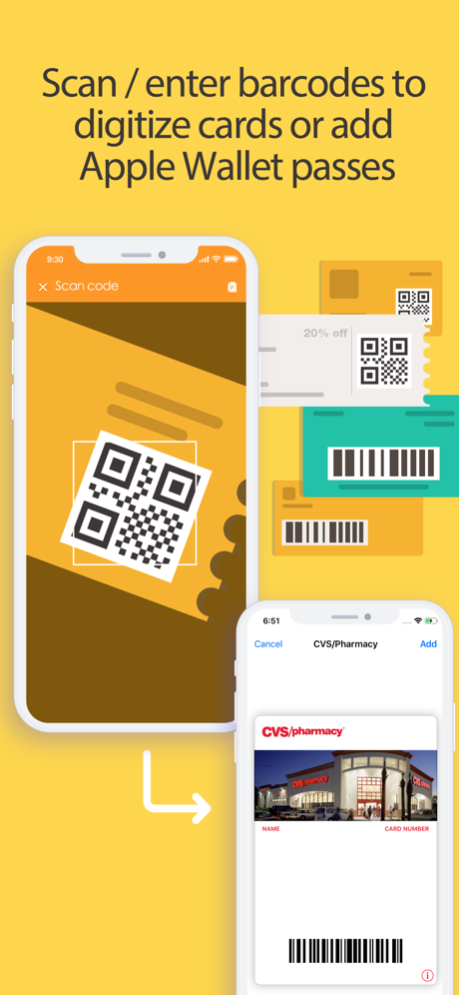Pass2U Wallet - cards/coupons 3.2.5
Free Version
Publisher Description
Pass2U Wallet makes you add and manage all of your cards/tickets in Apple Wallet easily.
○ All Passes/Cards: You can add store cards, membership cards, reward cards, coupons, stamp cards, movie tickets, boarding passes, business cards, identity cards, gift cards, event tickets, transportation tickets, receipts, and etc., into Wallet.
○ Easily Create Passes: You can scan the barcodes of paper tickets/plastic cards, manually enter the barcodes, read the barcodes in photos, or directly apply the pass templates on Pass Store to create Apple Wallet passes.
○ Effortless Management: You can search keywords, sort, delete, archive the different kinds of Wallet passes which are created or issued by Pass2U.
○ Get Notifications Properly: You can enter event date or locations when creating a pass. It will show up the notification when you’re near the locations or close to the event date.
○ Pass Store: You can directly apply the pass templates or design the templates you like. You can also can update, delete, or preview the templates.
Some features are included in Pro version.
[ Frequently Asked Questions ]
1. Why aren't some barcode types used on Apple Wallet passes?
Since Apple Wallet passes only support the barcode type listed below currently:
One-Dimensional (1D) barcode: Code 128 (not supported by Apple Watch)
Two-Dimensional (2D) barcode: QR code, Aztec code, PDF417
Other types of the barcodes can not be displayed in barcode area of Apple Wallet passes.
If the barcode on a pass can’t be read normally, please ask the merchant manually enter the barcode content to redeem.
[Noted] When scanning the barcode types (Code 39, Code 93, Code 39 Mod 43, EAN 8, EAN 13, UPC E) which are not supported by Apple Wallet, they will be converted into strip images and displayed on the top of store cards or coupons.
2. Why can't some merchants read the barcodes of Apple Wallet passes?
Since some merchants still use old barcode scanners which make other barcode types unable to be read. You can ask merchants manually enter your barcodes.
3. How can I backup all of my passes?
Once you would like to use another iPhone, you can log in with the same Apple ID and turn on Wallet for iCloud. Then you will see the passes issued by Pass2U on Pass2U Wallet.
4. How can I issue a lot of passes?
You could go to https://www.pass2u.net to design the models and send the passes to your customers.
If you have any comment or feedback about Pass2U Wallet, we’d love to hear you at contact@micromacro.com.tw.
Now share Pass2U Wallet with friends to experience nice features and ease your life!
Pass2U Wallet concerns users’ privacy, support, and feedback. They encourage us to release more useful and fun features.
Feb 6, 2024
Version 3.2.5
Fix template field deletion function bug
About Pass2U Wallet - cards/coupons
Pass2U Wallet - cards/coupons is a free app for iOS published in the Personal Interest list of apps, part of Home & Hobby.
The company that develops Pass2U Wallet - cards/coupons is MicroMacro Mobile Inc.. The latest version released by its developer is 3.2.5. This app was rated by 1 users of our site and has an average rating of 2.5.
To install Pass2U Wallet - cards/coupons on your iOS device, just click the green Continue To App button above to start the installation process. The app is listed on our website since 2024-02-06 and was downloaded 356 times. We have already checked if the download link is safe, however for your own protection we recommend that you scan the downloaded app with your antivirus. Your antivirus may detect the Pass2U Wallet - cards/coupons as malware if the download link is broken.
How to install Pass2U Wallet - cards/coupons on your iOS device:
- Click on the Continue To App button on our website. This will redirect you to the App Store.
- Once the Pass2U Wallet - cards/coupons is shown in the iTunes listing of your iOS device, you can start its download and installation. Tap on the GET button to the right of the app to start downloading it.
- If you are not logged-in the iOS appstore app, you'll be prompted for your your Apple ID and/or password.
- After Pass2U Wallet - cards/coupons is downloaded, you'll see an INSTALL button to the right. Tap on it to start the actual installation of the iOS app.
- Once installation is finished you can tap on the OPEN button to start it. Its icon will also be added to your device home screen.